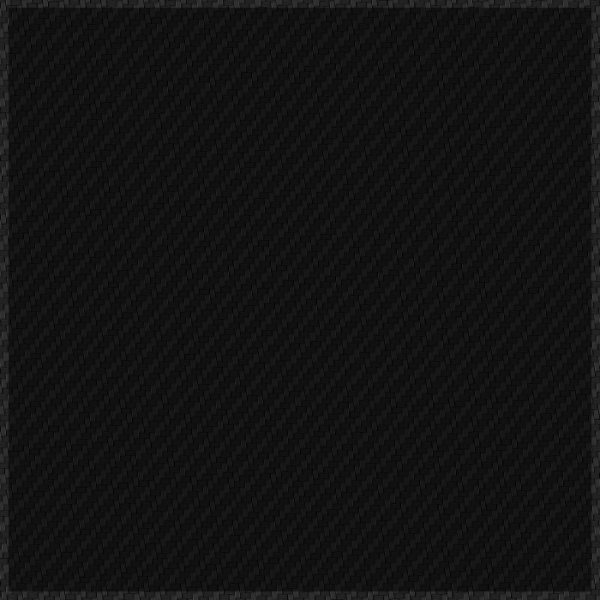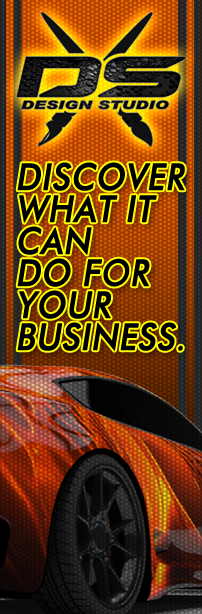We will discuss which vehicle templates we use and why we choose vector based templates over photographs. We discuss lens distortion, template scaling and how to double check your measurements.
Creating Vehicle Wrap Templates Using Alpha Channels and Layers in Photoshop
Vehicle wraps are a powerful marketing tool, and designing them requires precision and creativity. Using Photoshop’s alpha channels and layers, you can create detailed vehicle wrap templates that ensure a perfect fit and stunning design. This tutorial will guide you through the process, while also touching on the importance of vector programs and scaling photographs for high-quality results.
Step 1: Setting Up Your Workspace
Start by preparing your Photoshop workspace.
- Open a New Document: Create a new document with high resolution to ensure quality. The dimensions should match your vehicle wrap size requirements.
- Import Vector Vehicle Template: Use a vector vehicle template, typically available in formats like AI or EPS. Import this template into Photoshop. Vector templates ensure that the design can be scaled without losing quality.
Step 2: Creating Alpha Channels
Alpha channels are essential for managing complex selections and transparency in your design.
- Select Vehicle Outline: Use the Pen Tool to trace the outline of the vehicle template if it’s not already defined.
- Save Selection as Alpha Channel: Go to Select > Save Selection, and name your alpha channel. This saves the selection, allowing for precise edits and transparency management.
Step 3: Layer Management
Effective use of layers is crucial for a detailed and editable vehicle wrap design.
- Create Design Layers: Organize your design elements into separate layers. For example, have distinct layers for background colors, logos, text, and images.
- Use Layer Masks: Apply layer masks to control the visibility of specific parts of each layer. This allows for non-destructive editing and fine-tuning.
Step 4: Integrating Photographs
Photographs add realism and depth to your vehicle wrap design.
- High-Resolution Images: Ensure all photographs are high-resolution to avoid pixelation when scaling. Use Smart Objects in Photoshop to maintain image quality when resizing.
- Blend with Alpha Channels: Use alpha channels to blend photographs seamlessly with the vehicle contours. This helps in integrating images without harsh edges.
Step 5: Fine-Tuning with Vector Programs
While Photoshop is excellent for detailed editing, combining it with vector programs like Adobe Illustrator ensures precision and scalability.
- Design in Illustrator: Create logos and intricate vector graphics in Illustrator. Vectors can be scaled infinitely without losing quality, which is crucial for large-format vehicle wraps.
- Import into Photoshop: Bring your vector designs into Photoshop for further refinement and integration into the vehicle template.
Conclusion
Using alpha channels and layers in Photoshop provides a robust framework for creating detailed vehicle wrap templates. Combining this approach with vector programs ensures that your designs are scalable and high-quality, perfect for large-format printing. By following this tutorial, you can produce professional vehicle wraps that are visually stunning and perfectly fitted to your vehicle’s contours. Embrace the power of alpha channels, layers, and vectors to elevate your vehicle wrap designs to the next level.
Youtube: https://www.youtube.com/channel/UCqRsfztWGjUIzM3hIz5ITcg